
Tuner Update
Instructions
For
Max Energy,
Max Energy-Econ, and Speedometer Calibrator
Important – this installation requires the logged in user to have administrative privileges on the target computer. Please ensure you have sufficient administrator rights prior to installing this application.
Note: The dialog screen shots included in the flowing instructions may not match the exact dialogs produced by the target computer. The look and verbiage of the dialogs can vary depending on the version of operating systems and user settings.
- Download the Tuner Update Application by clicking the appropriate download link. It is recommended that the download installer file be saved to a known and accessible folder on the target computer. Please make note of the exact folder location so it can be located for use in step 2.
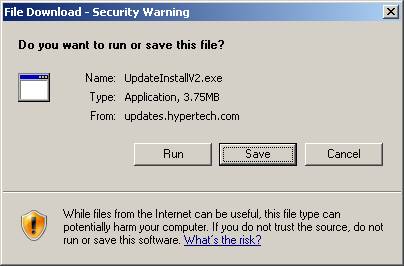
- Double-click file “UpdateInstallV2.exe”, or Right-click it and choose Open, to start the installation. File “UpdateInstallV2.exe” should be located in the folder location that it was saved to in step 1. Note: The example below saves the installer to a folder named “My Downloads”. This was for example purposes only. Any folder may be used to save the installer file.
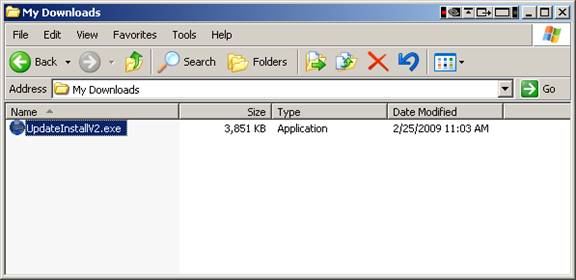
- The following installer dialogs should appear.
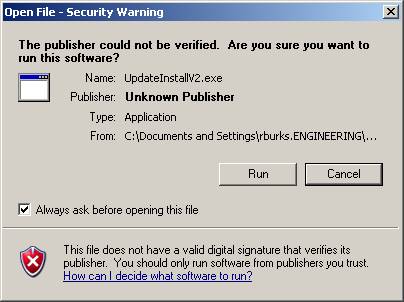
- Click Run to begin the installation or Cancel to cancel the install process.
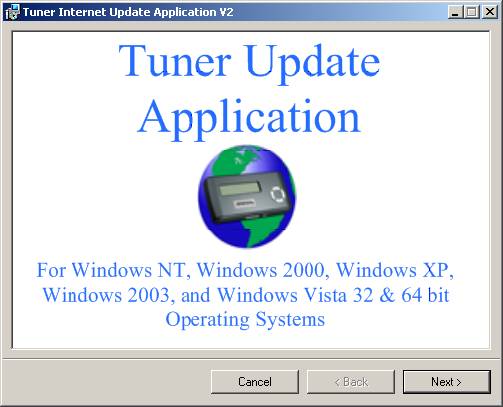
- Click Next to continue the installation or Cancel to cancel the install process.
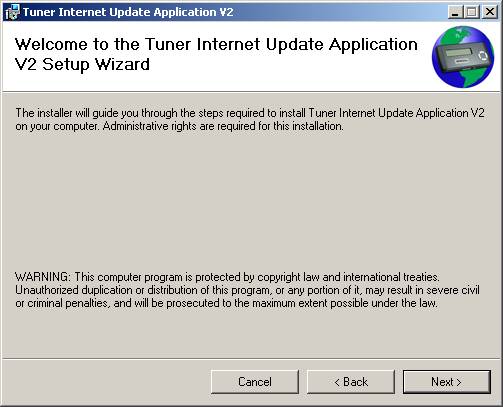
- Continue the installation by clicking Next.
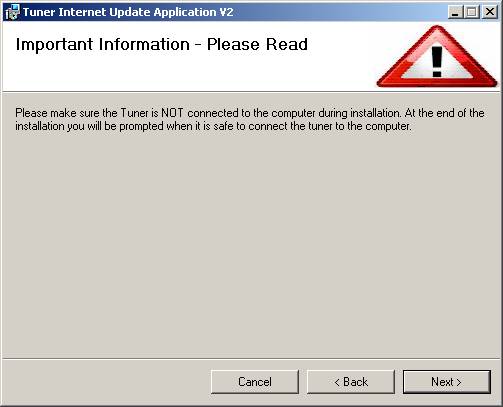
- This dialog is presented to remind the user to
- Installation is now complete. A desktop icon labeled Tuner Update Application should have been installed on the desktop. Double-click the icon to run the application.
- Installation complete.